Twitter List - A Powerful Lead Generation Tool
https://admateacademy.blogspot.com/2017/08/twitter-list-powerful-lead-generation.html
The primary and most important objective in digital marketing is to increase conversion – make sales, and the method is by driving traffic to the website using digital marketing channels, a process known as lead. There are many ways to increase visits to a site, and the most popular of these methods are SEO, emailing marketing, social media marketing and affiliate marketing.
Social media provide some of the most useful tools for lead generation, and one of such tool is the group feature, which allows you to either create a new group or join an existing one. Facebook, WhatsApp, FB Messenger, Blogger, LinkedIn, Twitter and others all provide the group features, and of particular importance are groups that have large following. They are a great way to increasing traffic to your website, because by sharing or posting content to several of these groups of which you are a member, it can help drive large traffic to your website.
Twitter list is one of the most outstanding of all of these group features available on social media, but surprisingly, digital marketers sparsely make use of it. Twitter has made a mark for itself as one of the most used social media platform with over 328 million active users, both for B2B and private short message broadcast. Users place more emphasis on tweets and hoping that their tweets will get to as many people as possible, but often times that never happens, and thus failing to achieve the expected level of page views.
Creating a Twitter list is one highly effective way to boost traffic and tremendously increase the number of page views of your tweets. Twitter list is immensely more effective than most other social media group features in the sense that each tweet to the list is distributed not only to the list members, but seen also by all their followers. Here is the tricky part; in creating a list, I ensure that I add to the list only followers or handles that have high followership. In which case, I add only those that have followers from ten thousand and above.
You can create your own cut-off-mark that suits your objective. Let us assume that you have a Twitter list that have membership of up to two hundred, and each member has one million and above followers; posting to such a list simply means that you are instantaneously targeting an audience of over 200 million active followers, which comprises both your followers as well as their own followers.
Tweets from you can get to your followers almost instantly, unlike the time it takes to reach the wider Twitter community. Tweets to a list stand a higher chance of attracting more page views and generate increased leads as well. You can create several lists targeting specific audience. Creating a short list of expats or business community, made up of people that have large followership, is a lot more effective than creating a large list made up of people with low number of followers.
In my next article, I will show you how to create a Twitter List as well as how you can send tweets to a list, and published on Friday next, August 29. Watch out for it and start now to follow me if you really want to be the first to see it, by clicking the follow button at the top right of this post or visit my Twitter handle @marchooo and follow me. You can also use the hashtag #DigitalMerchant to search for my publications on Facebook or on the web.
© 2017 March Oyinki
If you are on Twitter, and have not created a list of your own or are yet to subscribe to one, then you are missing a great opportunity to expand your audience. Twitter List is a very interesting feature that allows you to create a group that may be either private or public, of which you can add new members from your followers or any one that is on Twitter.
Creating a List
To create a new Twitter List is an easy process that just required you to sign-in to Twitter. When you have logged-in, you can find the List drop-down on the navigation bar, by clicking on your profile picture at the top left either of your screen or at the profile and setting thumbnail photograph of you at the top right.
Click on List and it will display a new window that shows Create New List at the top right column. To create a new list, click the dialogue box that appears, which contains the List name In the first text field labelled, and enter the name of the list.
At this point, it is important that you abide by the Internet file naming rules to make things a lot easier, such as using underscore where you have space or simply using words without any space. Doing this will reduce the risk of typing the list name wrongly or resulting in error when posting to a list.
Right below the List name is the Description field, which allows you to provide a description of the list that is not more than 100 characters. In the Privacy section, you can choose either Public or Private by clicking on any of the option buttons, depending on whether you want anyone to follow your list or you want it strictly personal.
Adding Members to a List
After filing the required fields and selecting your privacy option, click the Save list button if you are ready to create the list. Once you have finished creating the list, the next step is to add members to the list, and to do this, you can follow these simple steps.
You can add members to a list in two simple ways, and the first is by adding a user from their profile page, which you can do by clicking on the lists button, then click on the more user actions icon immediately to the right of the Follow button. Afterwards, you can then select the Add or Remove from List option from the drop down menu, which allows you to add a member to a single list or to multiple lists.
On the other hand, you can add members either by clicking on the Following or Followers menu, which in either case, will display those you are following or your followers, and then click on the more user actions icon to selection the Add or Remove from list option. You can add as many people as you may wish to a list, or even add yourself to these lists.
After creating your lists and adding members to it, you can display all the list you are subscribed to or member of, by clicking on the List menu, which will display the Subscribed to and Member of options showing all the list you belong to. If you have neither subscribed to, nor member of any list, both the Subscribe to and Member of List will be empty.
How to Send Tweet to a List
The benefits of tweeting to a list are enormous, and is a great way to reach out to wider audience and increase your followers, if you carefully select your list membership, targetting mainly individuals with large followers.
Below are five simple steps to follow when you want to send tweets to a list:
1. Create a tweet.2. Use the mention feature to send your tweet to a list of your choice.3. Type the Twitter handle and the list name thus: @username/listname.4. Give a space and then type the message. Example: “@username/listname This is just a trial tweet.”5. Send tweet to list.
Twitter Lists provide an amazing powerful resource for digital marketers to share content to specialized target audience both in social media and on the Internet when implimenting a digital marketing strategy. Using the mention tool allow users to effective distribution content to their followers and those they follow as well.









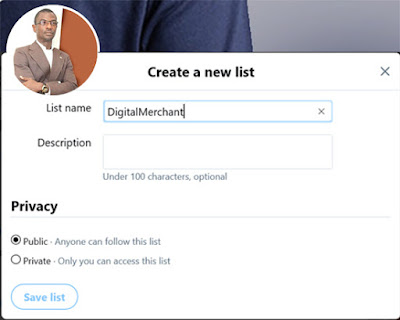















FOLLOW US ON SOCIAL MEDIA